
| How to change your resolution |
Create Date:15-Mar-2019 |
| manually to get the best results, and |
Last updated: 13-Feb-2023 |
| change to your preferred language along with having | |
| the webpage audibly read to you. |
Sections
| 1 | Best Viewed |
| 1 | Screen Resolution |
| 2 | Select Your Language |
| 5 | Have the Content Read Aloud to You. |
Note: Biblical Thoughts is best viewed on your Laptop, Personal Computer, Workstation or Tablet. This website is not designed to be viewed adequately on your mobile phone device. The topics, in most cases, are fairly long and have embedded tables that cannot be rendered smoothly on the small screen of a mobile phone.
When you see: A A A on a topic page, click on these links to change the screen resolution to different preset font sizes. You can also set your screen size manually by:

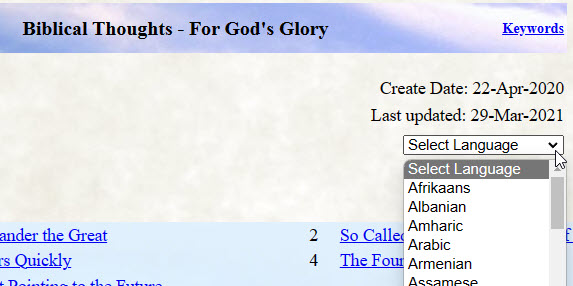 |
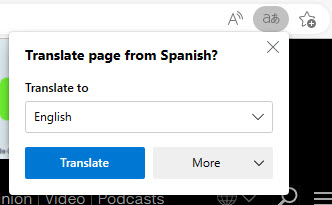 |
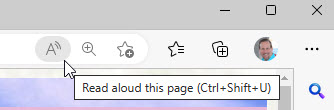 |